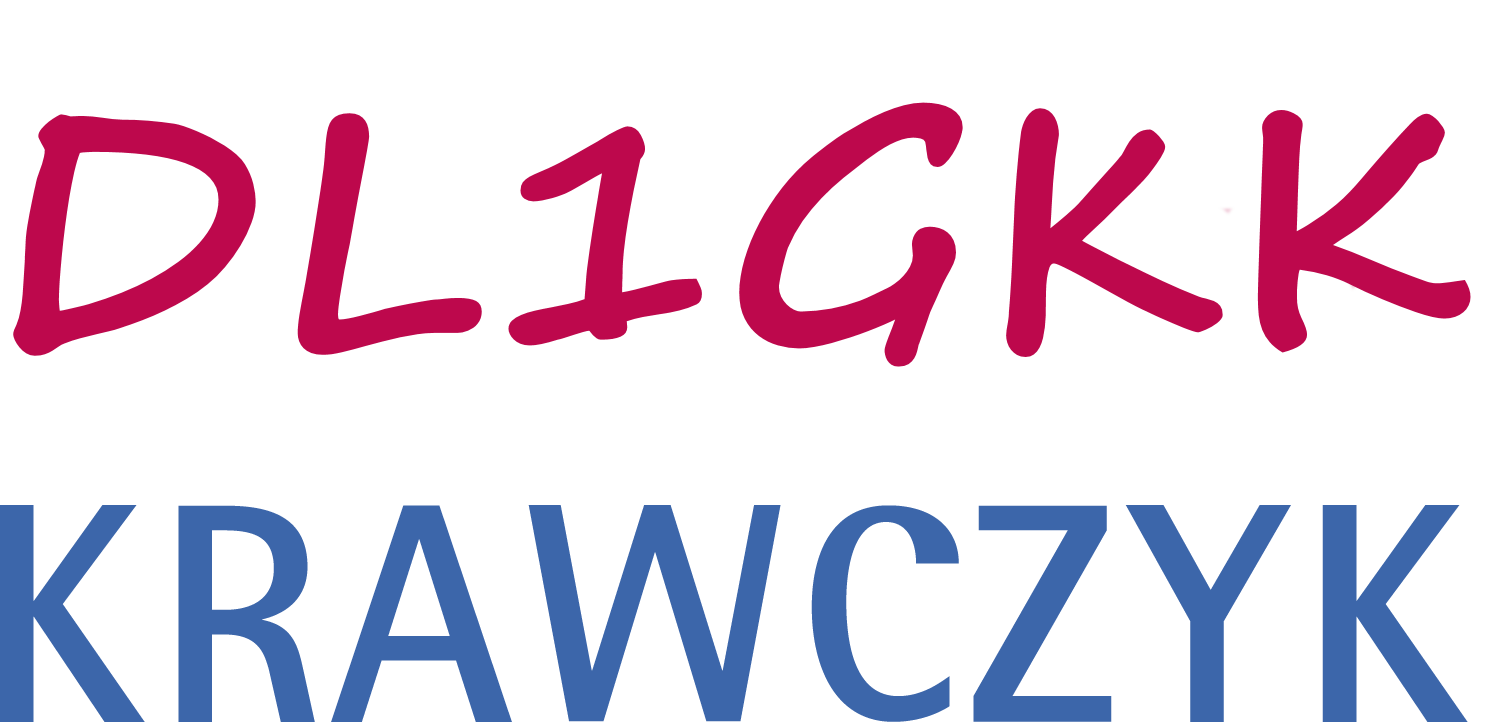INSTRUCTION
How do i set up the radio for packet radio ?
The TH-D74 is a great radio with many functions. The built-in KISS TNC makes Packet Radio and APRS easy to use. However, the settings, especially the Bluetooth connection, are not ever simple. Below is a guide to do this. I would like to thank Clive, KF6DMA and George SV2AGW for their support.
MY EQUIPMENT: KENWOOD TH-D74E with Packet-Engine Pro, Mac-Book Pro Late 2013, Parallels Desktop and Windows 10
Workaround solution from Clive, KF6DMA:
First, remove all bluetooth pairing from OSX that might already exist with the D74 from previous attempts.
Second is in the parallels configuration settings.. it gives tabs on top for “General” “Options” “Security” Backup” etc… on top.
Click the “Hardware” tab on top, then click “USB [&] Bluetooth” on the left. Make sure the “Share bluetooth devices with windows” option is checked. Close configuration window.
Within Windows, start paring process with Bluetooth (bluetooth icon in tray on bottom right). Click “Add bluetooth[nbsp]Device”. You might be able to do this through the control panel.
Initiate pairing from TH-D74, pair with the windows host. Dialog boxes of “Do you want to pair” should appear, and click yes.
After pairing, click “More bluetooth options” link at the bottom of the windows bluetooth control panel window. (It’s under “Related Settings”)
Click “COM Ports” tab on top. Click “Add”. Click “Outgoing (your PC initiates the connection)”
Underneath, click pulldown box “Device that will use COM port” and select “TH-D74” click OK. You should now have a COM port assigned (Mine is COM5, yours might be different) Note which port this is.
Click OK and head out of that dialog box.
Start Packet Engine Pro. Remove previous port configs.
Create new external TNC
Select “Kenwood D72” from list.
Use COM port that was assigned from above.
Baudrate doesn’t seem to matter over USB or Bluetooth…
Don’t click “detect”.. it won’t.
Click Next.
Leave it on “Kiss Simple”
Delete all text from IniKIss 1 (and 2 and 3). Don’t test. Click Next
Insert friendly name if wanted. Finish. Quit Packet Engine Pro.
On D74, go into “Configuration” and “Interface” (Scroll down)
For PC Output GPS, PC Output APRS, DV/DR select USB
For KISS, select Bluetooth.
Back out to main menu.
Start Packet Engine Pro again, and it should start. You will see on the HT “Connected to Bluetooth” (or something like that)
Tune to station, hit (F) and the 5 key until “KISS 12” shows up. (you may need to swap A/B bands, since it’s particular about which band it does packet on. (you can change this in menu/APRS/Basic Settings/Data Band/config)
More Information about Packet Engine Pro: www.sv2agw.com