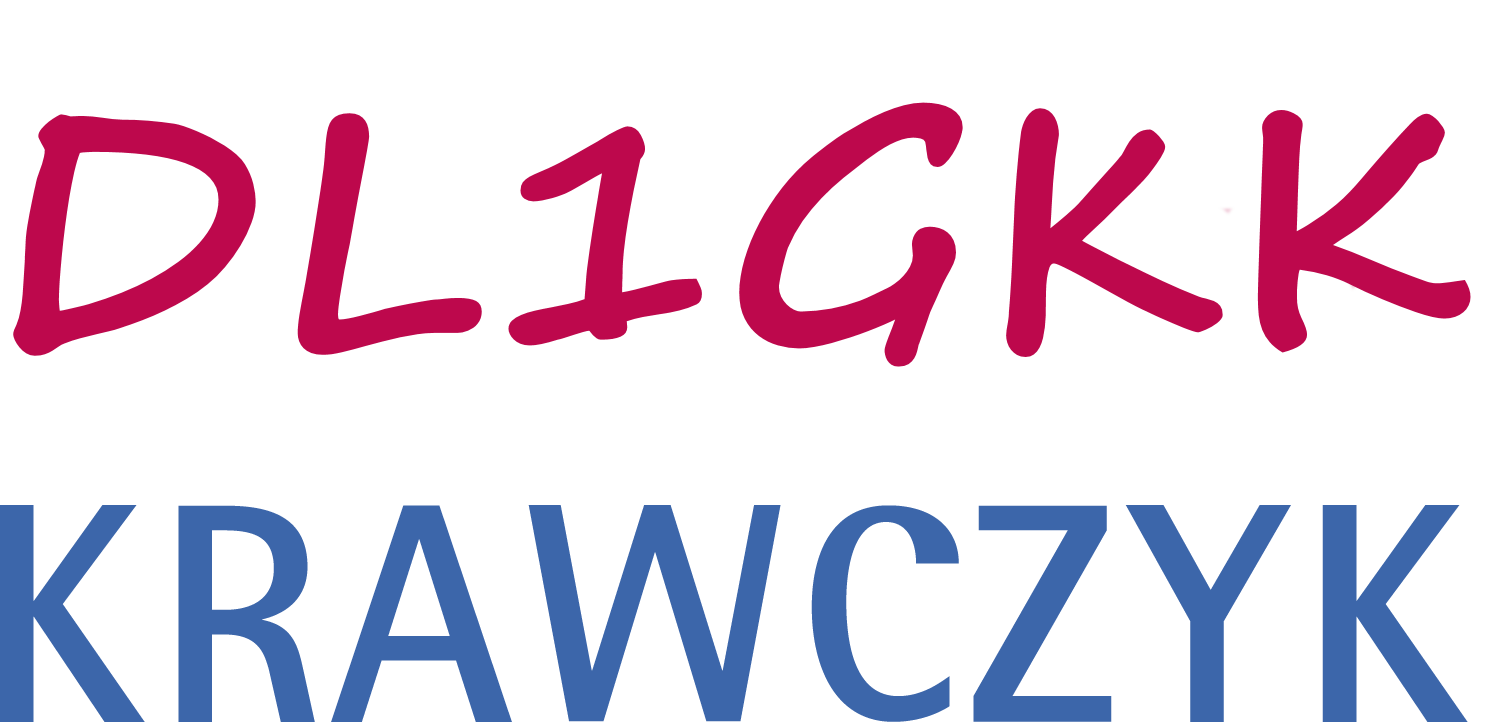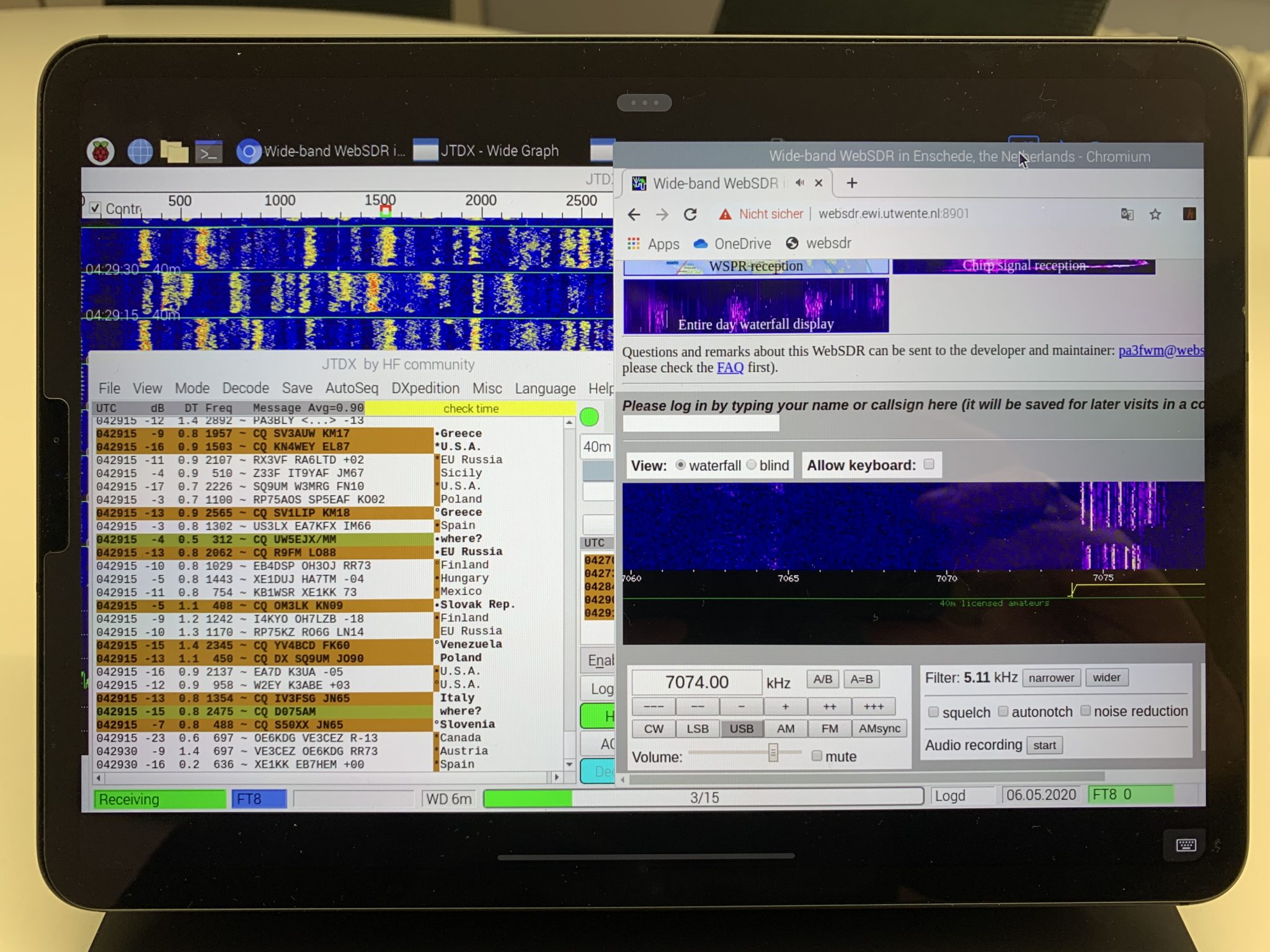In this article I describe the easiest way to use FT8 with an iPad and a Raspberry Pi. Of course, all other digital modes are also possible.
If you want to take advantage of all the possibilities with a Raspberry pi in ham radio take a look on the YouTube page of KM4ACK.. https://www.youtube.com/c/KM4ACK/videos
In this example the connection between Raspberry and iPad is wireless via WLAN. For this purpose I use the iPad as WLAN hotspot AND VNC Client. Digital operating modes like FT8 need a very accurate time. In this setup the Raspberry gets the time via the Internet. On my homepage I also have articles about how it works without internet with hardware clock and GPS. But let’s stay with the fast solution for now. I use a Raspberry Pi3 in this setup because it is fast enough, uses less power and doesn’t get as hot as a Pi4.
The hardware
iPad Pro 11-2018 LTE with Magic Keyboard from apple (every tablet computer will work who has WLAN, cellular and can work as hotspot)
Raspberry Pi 3
Flat powerbank with 4000 mAh
USB sound card
The software
JTDX for Raspberry Pi3
GridTracker
JumpDesktop for VNC Connect – supports the Magic Keyboard perfectly. Alternatively you can use the Real-VNC Viewer.
The installation
Current operating system, in my case Raspbian Buster, I use the version with desktop and recommended software, download and transfer with balenaEtcher to a fast 32GB SD card. Connect monitor, USB sound card, LAN network, keyboard and mouse (only needed for installation). Insert SD card into the Raspberry and switch on power. Follow installation instructions and run all updates. IMPORTANT: When asked for the wireless access point, first turn on iPad and activate the hotspot. Then select this wireless hotspot in Setup. Remember the IP address of your Raspberry, you need this for the VNC connection. In the future the Raspberry will connect automatically to the iPad when the hotspot is available. Don’t forget to activate VNC in the Raspberry settings in the interfaces section. After the installation you can remove everything except the USB sound card, then reboot. For a quick installation I chose JTDX and GridTracker as software. Simply because these two programs are incredibly easy to install on the Raspberry (even for non Linux professionals). Download JTDX and GridTracker on the Raspberry from the respective websites. Double-click on JTDX in Downloads and run the installation. Unpack GridTracker with a right mouse click (select unpack here) Change to the unpacked directory and drag the GridTracker3 start link onto the desktop of the Raspberry, done. Reboot the Raspberry. JTDX appears in the Raspberry menu, GridTracker is started via the icon on the desktop (double click and run).
The operation
I now have two ways to use this setup. When I’m on the road or when I don’t have a radio connected I simply use a WebSDR in the browser of the Raspberry. To do this I connect the output of the USB sound card with a cable to the input. Then I start JTDX, and select the USB sound card as audio input. Of course it is really cool when a radio is connected. I also use the sound card and a CAT-USB cable for the radio control. Works great with my Elecraft KX2 and I’m looking forward to the first tests with the Icom IC 705 which will hopefully be available soon.
Sure, I could also just take a laptop or tablet with Windows for FT8, then I wouldn’t need a Raspberry. But hey, I’m on the road with Apple and since the iPad is very limited with the interfaces, the only solution is the Raspberry. But it also has other advantages. The Raspberry is a great computer that can be used for various tasks, even alone, e.g. as a WSPR beacon or simply for testing and programming purposes without the need to use another computer for professional purposes. And, the construction is just mega simple and clean. I love this setup.
Also check out the YouTube channels of KM4ACK and OH8STN. There you will find a lot of useful information about the Raspberry and Ham Radio.
As always, I have no time for personal support due to professional reasons. Read my other articles on the homepage or google for solutions.
Have fun, 73 Karl-Heinz – www.dl1gkk.com
Addition to the article: JS8CALL is also easy to install similar to JTDX.